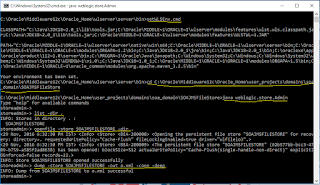There are situations where we get the documents in the CSV (comma separated value) format data to be used in the SOA integration, especially these will be used in XSLT transformations. In these case it required to be converted to a DVM (Domain Value Map) to get the various values fora given Key.
Managed to develop a Java program and you can use this for your requirements. In this example input file is "C:\\Work\\sample.csv" output will be "C:\\Work\\output.dvm".
Please use this appropriately
import java.io.BufferedReader;
import java.io.File;
import java.io.FileInputStream;
import java.io.FileOutputStream;
import java.io.IOException;
import java.io.InputStreamReader;
import java.util.ArrayList;
import java.util.Arrays;
import java.util.HashMap;
import java.util.List;
import java.util.Map;
import java.util.logging.Level;
import java.util.logging.Logger;
public class DVMCreator {
private final static Logger logger =
Logger.getLogger(DVMCreator.class.getName());
public DVMCreator() {
super();
}
private String inputFile;
/**
* @param inputFile
*/
public void setInputFile(String inputFile) {
this.inputFile = inputFile;
}
/**
* This method listens for incoming records and handles them as required.
*
* @return sheetData
* @throws Exception
*/
@SuppressWarnings("finally")
public List getSheetData() throws Exception {
List sheetData = new ArrayList();
FileInputStream fis = null;
try {
System.out.println(inputFile);
fis = new FileInputStream(inputFile);
ArrayList<String> list = null;
//Construct BufferedReader from InputStreamReader
BufferedReader br = new BufferedReader(new InputStreamReader(fis));
String line = null;
while ((line = br.readLine()) != null) {
list = new ArrayList(Arrays.asList(line.split("\\s*,\\s*")));
sheetData.add(list);
}
br.close();
} catch (IOException e) {
e.printStackTrace();
} finally {
if (fis != null) {
fis.close();
}
return sheetData;
}
}
private static String convertExcelToDVMData(List sheetData,String dvmName ) {
StringBuffer xmlData = new StringBuffer();
dvmName = dvmName.replaceAll(".dvm", "");
Map map = new HashMap();
xmlData.append("<?xml version=\"1.0\" encoding=\"UTF-8\" ?>");
xmlData.append("<dvm name=\"");
xmlData.append(dvmName);
xmlData.append("\"");
xmlData.append(" xmlns=\"http://xmlns.oracle.com/dvm\">");
xmlData.append("\n");
xmlData.append("<description></description>");
xmlData.append("\n");
xmlData.append("<columns>");
xmlData.append("\n");
List columnNamelist = (List)sheetData.get(0);
for (int j = 0; j < columnNamelist.size(); j++) {
xmlData.append("<column name=\"");
xmlData.append(columnNamelist.get(j));
xmlData.append("\"/>");
xmlData.append("\n");
}
// logger.log(Level.INFO, "");
xmlData.append("</columns>");
xmlData.append("\n");
xmlData.append("<rows>");
xmlData.append("\n");
for (int i = 1; i < sheetData.size(); i++) {
xmlData.append("<row>");
xmlData.append("\n");
List list = (List)sheetData.get(i);
for (int j = 0; j < list.size(); j++) {
xmlData.append("\t");
xmlData.append("<cell>");
xmlData.append(list.get(j));
xmlData.append("</cell>");
xmlData.append("\n");
if (j < list.size() - 1) {
logger.log(Level.INFO, ", ");
}
}
// logger.log(Level.INFO, "");
xmlData.append("</row>");
xmlData.append("\n");
}
xmlData.append("</rows>");
xmlData.append("</dvm>");
return xmlData.toString();
}
public static boolean writeDVM(String xmlData, File file) throws Exception {
try {
FileOutputStream fOut = new FileOutputStream(file);
fOut.write(xmlData.getBytes());
fOut.flush();
fOut.close();
logger.log(Level.INFO, "File Created .::" + file.getName());
} catch (Exception e) {
logger.log(Level.INFO,
"Create() failed : " + e.getMessage());
throw e;
}
return true;
}
/**
* main method
*
* @param args Expect one argument that is the file to read.
* @throws IOException When there is an error processing the file.
*/
public static void main(String[] args) throws IOException {
DVMCreator reader = new DVMCreator ();
String spliter[] = null;
String inputXL = null;
String outputDVM = null;
reader.setInputFile("C:\\Work\\sample.csv");
File file = null;
try {
file = new File("C:\\Work\\output.dvm");
// logger.log(Level.INFO, "File Created .::" + outputDVM);
} catch (Exception e) {
logger.log(Level.INFO,
"Create() failed : " + e.getMessage());
}
try {
List data = reader.getSheetData();
String xmlData = convertExcelToDVMData(data,file.getName());
boolean flag = writeDVM(xmlData, file);
// logger.log(Level.INFO, "XML data ::" + xmlData);
} catch (Exception e) {
logger.log(Level.INFO, "Error occured" + e.getMessage());
e.printStackTrace();
}
logger.log(Level.INFO, "DVM write done.");
}
}